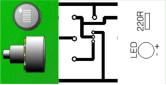PCB Designer: Difference between revisions
From DT Online
mNo edit summary |
m (Added main image) |
||
| (One intermediate revision by the same user not shown) | |||
| Line 1: | Line 1: | ||
[[File:PCBdesigner.jpg|300px|right]] | |||
__TOC__ | |||
=====Inroduction===== | |||
'''DT Online PCB Designer''' is based on the well-established '''Input-Process-Output''' model. | '''DT Online PCB Designer''' is based on the well-established '''Input-Process-Output''' model. | ||
| Line 6: | Line 12: | ||
<dtpcb></dtpcb> | <dtpcb></dtpcb> | ||
=====How to use PCB Designer===== | |||
* All choices can be amended at any stage during the circuit designing process and, whichever choices are made, the final design will be a control circuit with component values which have been tested in use and can be applied to '''DT Online''' projects. | * All choices can be amended at any stage during the circuit designing process and, whichever choices are made, the final design will be a control circuit with component values which have been tested in use and can be applied to '''DT Online''' projects. | ||
| Line 12: | Line 20: | ||
* Use '''Print Screen''' or the '''Snipping Tool''' to grab a screen image of your final design for further work ''(or their equivalents on non-Windows platforms)''. | * Use '''Print Screen''' or the '''Snipping Tool''' to grab a screen image of your final design for further work ''(or their equivalents on non-Windows platforms)''. | ||
[[Category:Electronics and Control]] | |||
{{Electronics Construction Tools Buyers Guide}} | {{Electronics Construction Tools Buyers Guide}} | ||
Latest revision as of 13:11, 5 December 2016
Inroduction
DT Online PCB Designer is based on the well-established Input-Process-Output model.
- Start by clicking on the tabs to select the particular Input, Process and Output devices required from the drop-down menus.
How to use PCB Designer
- All choices can be amended at any stage during the circuit designing process and, whichever choices are made, the final design will be a control circuit with component values which have been tested in use and can be applied to DT Online projects.
- Click on any of the Info buttons () to learn more about the components specified.
- DT Online defaults to a Schematic view but several presentation styles are available and can be selected at any time.
- Use Print Screen or the Snipping Tool to grab a screen image of your final design for further work (or their equivalents on non-Windows platforms).